DEEPMETA 3 - USER GUIDE - STATISTICS
Attention
DeepMeta 3 is no longer supported. Please consider moving to the online DeepMeta 4, that runs in the browser.
For details, please check out the blog post: Announcing DeepMeta 4
We will do our best to provide maintenance updates, as long as our development tools allow.
Statistics
Thanks to the huge detail in the Getty Images royalty statements, DeepMeta is able to provide very detailed lists and charts. The 'Statistics' section presents your sales data as an interactive set of widgets, where each can be used to filter the data, immediately affecting the other widgets.
Sales statistics
Select Statistics in the left hand menu and then the Sales tab at the top. You can enable Regular and/or Connect sales.
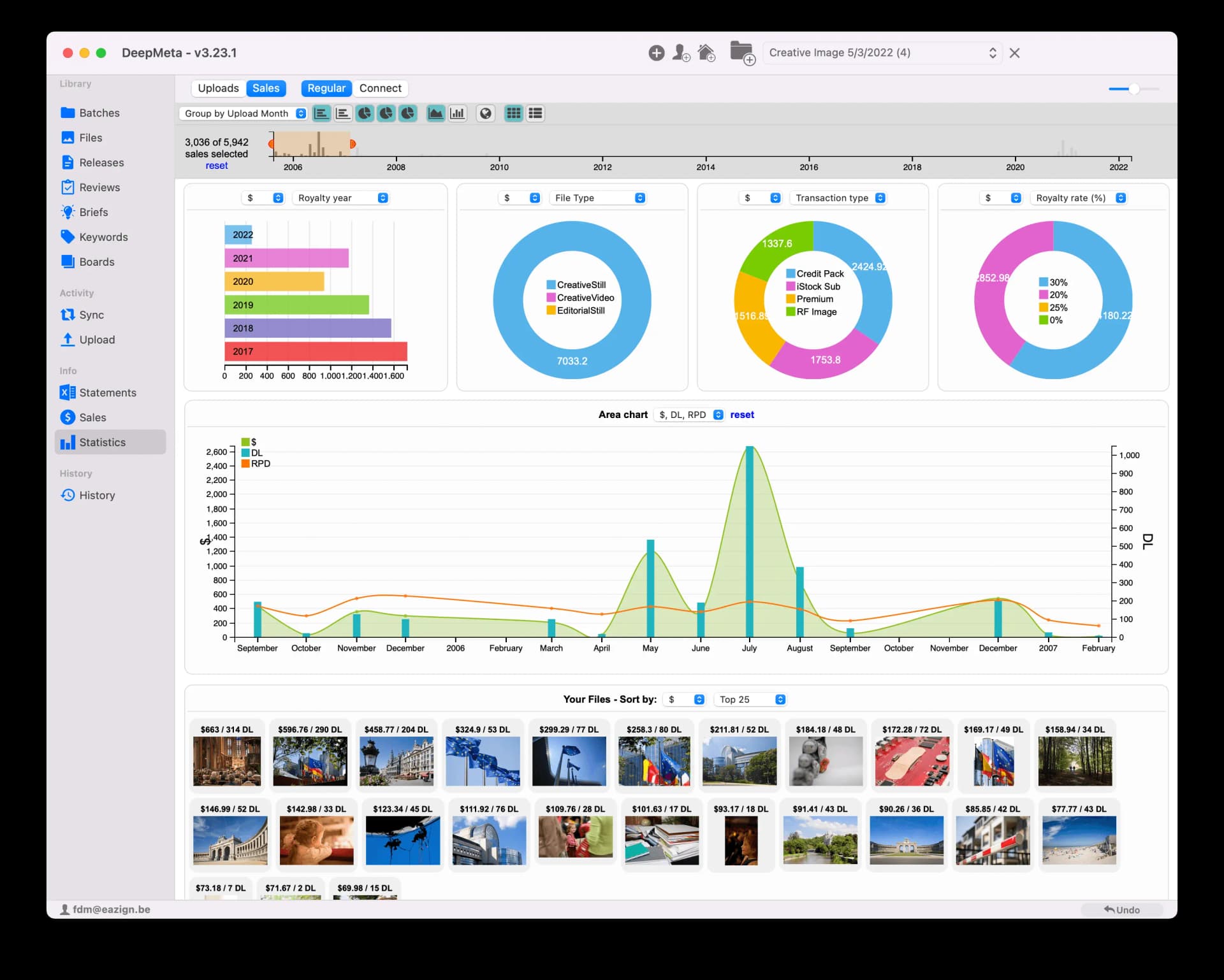
Once you've gotten used to the simple mechanics behind the widgets, you'll find this an invaluable and powerful tool for determining where to put your future efforts for maximum success.
The control bar
This bar remains on top of the window, with all the charts widgets scrolling underneath.

Reset
Probably the most important link on the page. Click it to reset all filters you've made. You'll see something like '214 of 214 sales selected' below the link, meaning all widgets show data for ALL downloaded sales.
Widget Toggle
Pie charts, Bar chart, Area chart, World/US Map and Your Files hide or show the widgets of these types.
Bar chart Timeline
Shows the full timeline covered by your downloaded sales data. Each grey bar shows the number of downloads for that date.
Grouping Options
This dropdown list allows selecting how to group the dates:
Group by Sales Day
Sales and Downloads shown on the timeline are grouped by the day of sale
Group by Sales Week
Sales and Downloads grouped by the week of sale
Group by Sales Month
Sales and Downloads grouped by month of sale
Group by Statement Month
Sales and Downloads by the Royalty statement they occur in (when the sales were paid out)

Interactive Filtering
When you select a time range, the set of sales records changes (e.g., '55 of 214 selected'). All data shown on the Statistics page now applies to the selected sales! Use the 'reset' link to reset the shown data to all available sales.
Pie charts
If the Pie charts checkbox in the top bar is selected, 2 or 3 Pie charts are shown, depending on the size of the DeepMeta window.

Hover with the mouse cursor over any of the pie slices to get a tooltip with details.

The charts will show whatever you want them to. Select either '$' (Gross royalties) or 'DL' (number of downloads) from the first dropdown list. Select the type of data to show in the second one.

Interactive Filtering
Click any pie slice to select it. This filters the entire Statistics page data to only show data for that selection. Notice the updated "X of Y sales selected" indicator at the top bar.

Multiple Selection
Click additional slices in the same pie chart to filter on multiple slices. Use the blue 'reset' link in the Pie chart heading to clear the filtering for that chart, or the main 'reset' link to clear all filters.
Row charts
The 'Pie Chart' section also shows 2 variations in the shape of 'Row charts'. Just another way to show royalties and downloads. Some type of data is more suited to Pie charts, some to Row charts. The choice is yours.

The Bar chart
The Bar chart currently has just one type selection: it shows your 'Royalties & Downloads' over time. The default time range covers the entire range of all your Royalty statements, but you can limit this by dragging a zone in the Control bar timeline at the top of the Statistics page.

Downloads are shown as blue bars, royalties as a green area. Hover over the bars and dots for details.
The Area chart
The Area chart shows the evolution of certain aspects of your sales over time. Here's an example of sales of different collections (Signature, E+, ...) over the last few months, with grouping per week.

World Map View
As with the Pie and Row charts, you can choose what dimensions to show in the chart by means of the dropdown list.

US Map View
The World/US map
To see how well your files do in a certain country, you can use one of the Row charts, as shown above, but most informative are the dedicated World and US maps.

These maps provide geographical insights into where your content performs best, helping you understand regional market preferences.

Your files
We've kept the most important widget for the end. Finding out where and under what collection your files sell is all interesting and informative, but in the end, you'll mostly want to find out which of your files sell well. This can be a great indicator for deciding what to shoot next and where to invest for future shoots or projects.
Thumbnails View
The most compact file view is 'Thumbnails only', showing a grid of your top 25/50/100/250 sellers, sorted by royalty or downloads. Each thumbnail shows the royalty and download count:

Full File List View
Most informative is the 'Full File list' view:

Upload Timeline
This view provides detailed information about each file's performance, including royalties, downloads, collections, and other metadata that can help inform your future content creation strategy.
Upload statistics
Select the Uploads tab at the top of the Statistics section to get an overview of your upload data:

Performance Metrics
Pro Tips for Using Statistics
Identify Top Performers
Use the "Your files" section to identify your best-selling content and create similar work to maximize your earning potential.
Geographic Analysis
Use the World/US maps to understand regional preferences and tailor your content to high-performing markets.
Time-based Insights
Analyze seasonal trends and peak performance periods to optimize your upload timing and content planning.
Collection Performance
Compare performance across different Getty collections (Signature, E+, etc.) to focus your efforts on the most profitable segments.

